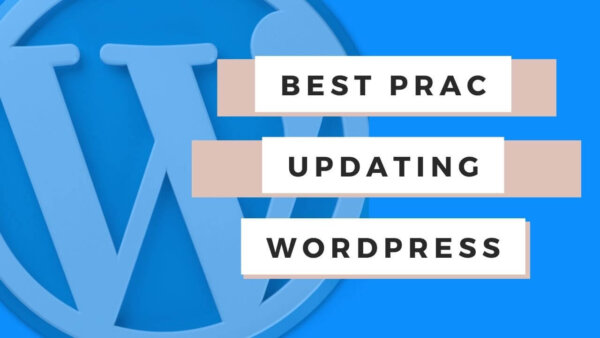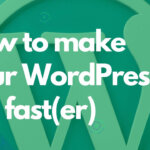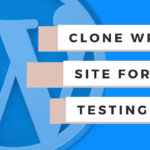An essential part to understand about your WordPress site is that the themes, plugins and WordPress code itself will need updating every 4 weeks or so but these can also break your site so in this article I’ll show you how to fix these pitfalls.
- Why update?
- Before you update (important)
- What to update?
- When to update?
- Will updating themes override my changes to WordPress, Plugins and Themes?
- What to do when your updates break my site?
Why update?
For security, compatibility, speed and new features. Plugin and theme developers as well as WordPress ‘Core’ code as it is known is subject to code updates as the developers of those things,
- find security vulnerabilities they didn’t know about before,
- upgrade their code to be compatible with other popular plugins, themes and WordPress code itself,
- and also to increase speed and functionality of these things.
Before you update (important)
Take a screenshot(s) of your update page in the WordPress CMS so you can refer back to the plugins, themes and Core versions which you had PRIOR to doing the upgrade. If you get into trouble and have some of these updates clash causing a bug then you will want to know which version you were on prior to updating. You can learn how to revert a plugin in the latter part of this article here.
What to update?
You will want to update the theme, any plugins and WordPress itself. Upgrades will come out when they are ready and won’t always be available. You can go to the WordPress Upgrade page in your dashboard to update any and all of these at a URL similar to this one, https://yoursite.com/wp-admin/update-core.php. You will see something like the below ( mine is up to date ‘cos I update it regularly like you should:) ).
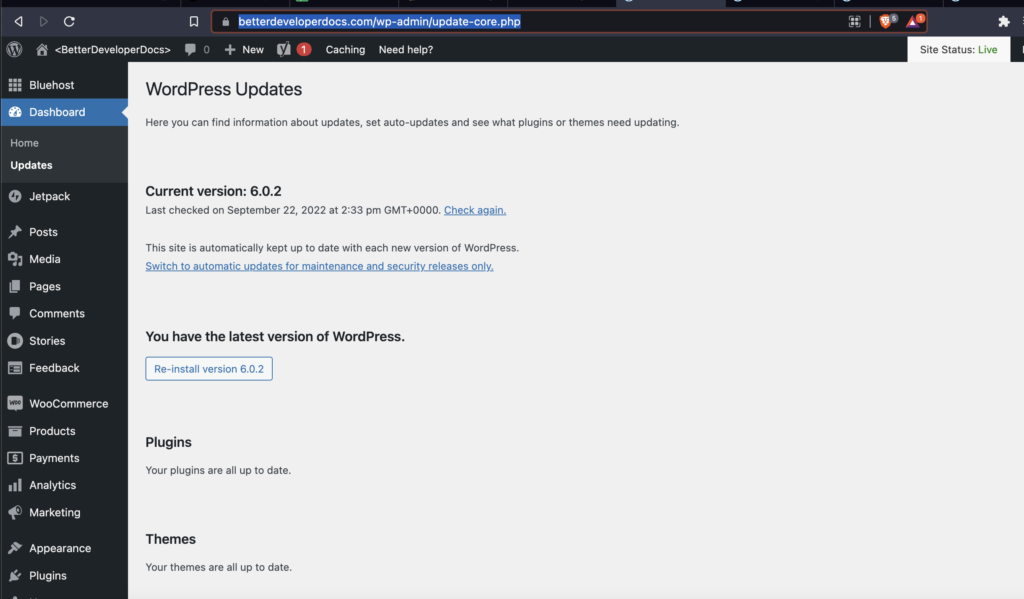
When to update?
Best Practice would be do to this every month. In my experience I would say you could probably get away with every 2-3 months but I would leave it longer than that. Just set a reminder and read the next section to know what to do if you get into ‘clashes’ between these things.
Will updating themes override my changes to WordPress, Plugins and Themes?
Yes it will. If you have made changes to the original files then these will be overwritten when you update these things. To avoid this and keep your changes you should,
- for themes: learn how to create a child theme to overwrite a theme properly,
- for plugins: learn how to overwrite a plugin in WordPress properly,
- for WordPress: there isn’t really a need to overwrite the Core WordPress files that I can think of. This would come under the child theme I would say.
What to do when your updates break my site?
The short answer is you need to identify which plugins have broken the site and then ‘revert‘ them with the ‘WP Rollback Plugin‘. This article talks specifically about WooCommerce as the plugin in this example but the process is similar for any plugin you want to revert.