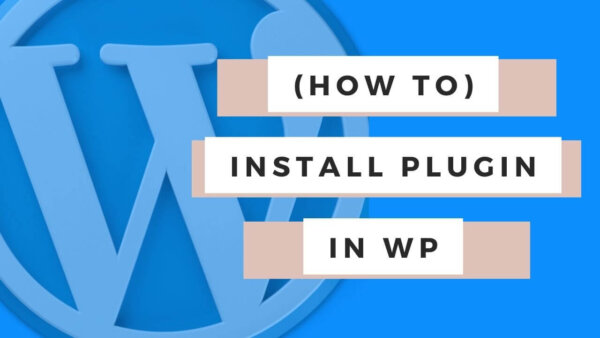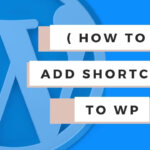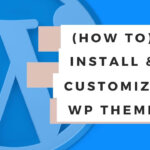Plugins in WordPress can be installed either via the CMS Plugin search page or by uploading the .zip file. You can search for appropriate plugins either by Google or from within the CMS.
Table of Contents:
How to find the right Plugin for your needs
Google It:
If you aren’t sure the exact plugin you need you can google ‘best XYZ plugin in wordpress‘ and you will without a doubt find a post where someone has described the most common and best in the market.
Search in the CMS:
It’s also possible to search for Plugins from the CMS but this is often better if you are already aware of the name of the plugin you want and want to find that particular plugin directly to install and activate it.
How to ‘vet’ a plugin for safety:
- Choose plugins which have recent and good reviews,
- that have a free and premium option so you can test out the functionality without necessarily paying for it right away. Often you want to play around with the plugin before understanding it it does exactly what you want to do.
- When you are new to WordPress I would actually suggest you search Google for ‘best wordpress plugins which do x, y, z‘ instead of searching in the WordPress CMS. You’ll get better results which describe more about what you need. For example, you could search for ‘best wordpress plugins for ecommerce‘ or ‘best wordpress plugins for contact page‘.
- Once installed and activated you will see access to it in ,
- usually in the left hand menu or if you don’t see it there there then
- the tools or settings menu items also in the left hand menu.
How to install Plugins in WordPress
Once you have found the plugin you want you can install it from the CMS by going to the left hand menu and clicking ‘Plugins’->’Add New’ or go to this URL in your site, https://yoursite.com/wp-admin/plugin-install.php.
From here you can also upload a .zip file as well if your plugin has been delivered to you in this format. Sometimes they are. See the ‘Upload Plugin’ from the same page to do this.
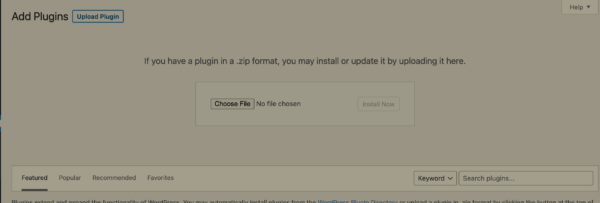
Once installed and activated you will see access to it in,
- usually in the left hand menu or if you don’t see it there there then
- the tools or settings menu items also in the left hand menu.