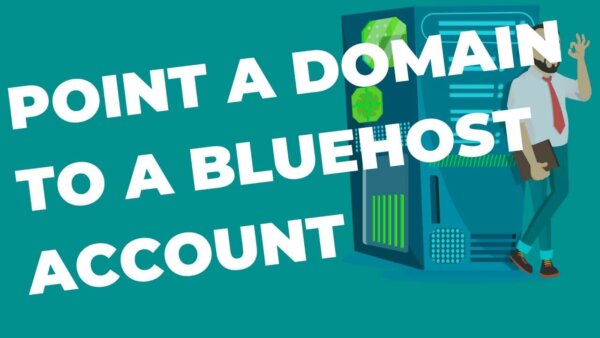If you have a CDN then you should change your Nameserver details within your CDN account however if you don’t you need to alter the Nameserver details in your Domain Registrar.
Table of Contents:
- What is the context and services in play when you’re launching your site?
- Bluehost NameServer Details:
- Launching a WordPress site that DOES NOT HAVE a CDN
- Launching a WordPress site that DOES HAVE a CDN
What is the context and services in play when you’re launching your site?
If you are new to launching a website then it may be a little confusing at the different services involved and the fact that one company can do multiple of these. Here are the main things you need to launch a WordPress Site.
A Domain Name:
A Domain Name is the name people type into their browser in order to access your site, eg mywebsite.com. You may have bought this from a number of companies like namecheap.com for eg or you could have also bought it from the company with which you have also bought hosting (see next section).
If you have bought your Domain Name from a company that is not also your host then you will need to login to the account where you bought it and change the Nameserver info there in order to launch your site with Bluehost as your host. See below for how to do that.
NOTE: If you bought your Domain Name via Bluehost then it will already have it’s Nameservers pointed at Bluehost’s Nameservers so no change needed.
A hosting Account:
A hosting account is an account with a website hosting company like Bluehost or Godaddy or Cloudways to name a few. These services allow you to rent server space in order to store your WordPress Site files. A Domain Name is a bit like a street address so people know where to find your property and the hosting account is a bit like the property itself. On the hosting account is where you would install a copy of WordPress software so that, when your Domain Name points to Bluehost, your site can be reached. In our analogy this is a bit like building a house on the property.
A WordPress Installation:
Once you have your Domain Name pointed to Bluehost you can set up, if you haven’t already, Bluehost to be able to receive that site.
PROTIP: You don’t actually have to do it in that order. You could set up your site first on Bluehost and later point a Domain Name to it to use as your public facing URL. People often do this when they are building a website in a test phase prior to launching to the public.
Bluehost NameServer Details:
When changing your Nameserver inside of your Domain Registrar Account you can use the below details as noted on the Bluehost website.
| Bluehost Nameservers | |
| ns1.bluehost.com | 162.88.60.37 |
| ns2.bluehost.com | 162.88.61.37 |
Launching a WordPress site that DOES NOT HAVE a CDN
If you are NOT using a CDN (Content Delivery Network) like Cloudflare with your WordPress site then you need to change the Nameserver info with your Domain Registrar. Change them to the Bluehost Namervers above.
Go to your Domain Registrar account dashboard. Find the area which has either the DNS records or Nameserver info. Change it to those of Blushost’s as noted above. It can take a few hours for these changes to take effect and propagate around the internet.
PROTIP: If you haven’t already installed a CDN then you should consider it as it helps speed up your page load time (which in turn betters your user experience and SEO in search engines) and also protects your site (via FIiewalls) from hackers. You can read how to set up a Cloudflare account (for free) and can see how it fits into a page speed optimization process.
Launching a WordPress site that DOES HAVE a CDN
If you are using a CDN (for eg Cloudflare) with your WordPress site then you need to change the Nameserver details in your CDN account instead of with your Domain Registrar.
Go to your CDN account dashabord and login. Find the area which controls your DNS Records. Two of these records will be called Nameservers. These are the ones you want to change to that of Bluehost. It can take a few hours for these changes to take effect and propagate around the internet.