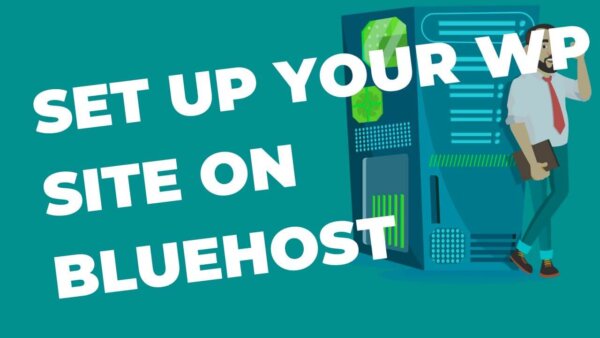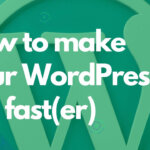There can be a few different processes to go through depending on your particular situation when it comes to setting up your WordPress site on Bluehost. Choose the one which suits you best from the list below.
- You have no domain and no Bluehost account
- You have a domain and you have no Bluehost account
- You have no domain but you do have a Bluehost account
- You have a domain and a Bluehost account
- You want to migrate a previous or existing WordPress site to Bluehost
(Updated October 2022)
Table of contents:
- You have no domain and no Bluehost account
- You have a domain and you have no Bluehost account
- You have no domain but you do have a Bluehost account
- You have a domain and a Bluehost account
- You want to migrate a previous or existing WordPress site to Bluehost
Watch along on You Tube
You have no domain and no Bluehost account
- Get a Bluehost account. This article will show you different Bluehost Plans based on your budget and skill level with server admin.
- You don’t need a domain name (for eg, yoursite.com) to set this up but also you can set it up with one – as you wish.
- If you do already have one then you can use this in the Bluehost set up process and it can act as your ‘primary domain’ as it’s known.
- If you don’t then Bluehost will give you a temporary domain name to use along with a WordPress site installed. You can set up the domain name of your choice later once you’ve decided on one. I like to use namecheap.com in order to buy domain names. It’s affordable and is best for common domain suffix’s like .com.
- Either way once signed up to Bluehost for the first time you will have a WordPress site to manage and start to build your site by installing themes and plugins to effect your desired design and functionality.
- During the set up process of your Bluehost account a WordPress site will be set up for you based on either your primary domain or the temporary domain. Once set up is complete, go to your Bluehost Dashboard and then finding the ‘Sites’ tab on the left hand menu. You’ll see your site there which you can start to manage.
- If you aren’t sure how to start managing your new WordPress site here is a free and comprehensive WordPress customization guide here but also more in depth paid courses from Udemy here depending on your needs.
You have a domain and you have no Bluehost account
- Get a Bluehost account. This article will show you different Bluehost Plans based on your budget and skill level with server admin.
- During the set up process you can use this domain as its primary domain.
- During the set up process of your Bluehost account a WordPress site will be set up for you based on either your primary domain or the temporary domain. Once set up is complete, go to your Bluehost Dashboard and then finding the ‘Sites’ tab on the left hand menu. You’ll see your site there which you can start to manage.
- If you aren’t sure how to start managing your new WordPress site here is a free and comprehensive WordPress customization guide here but also more in depth paid courses from Udemy here depending on your needs.
You have no domain but you do have a Bluehost account
- If you don’t have a domain and you have already set up a Bluehost account then you would have been given a temporary domain and had a WordPress Site set up for you already.
- Once set up is complete, go to your Bluehost Dashboard and then finding the ‘Sites’ tab on the left hand menu. You’ll see your site there which you can start to manage.
- If you aren’t sure how to start managing your new WordPress site here is a free and comprehensive WordPress customization guide here but also more in depth paid courses from Udemy here depending on your needs.
- At some later point when you do get a domain name you can set up this site to work with the domain name you just purchased.
- You can do that by going to the ‘Assign’ section of the Bluehost Dashboard and going through the process there as it is described.
- In those instructions you will be asked to change the Nameservers to that of Bluehost.
- Login to the account where you bought the domain name. I use namecheap.com. If you bought it through Bluehost then it will already be set up with these Nameservers.
- The Bluehost Nameservers which are below.
- Then follow the on page instructions for all of the rest of the options.
| Bluehost Nameservers | |
| ns1.bluehost.com | 162.88.60.37 |
| ns2.bluehost.com | 162.88.61.37 |
You have a domain and a Bluehost account
- You more than likely used your domain as the primary domain in the set up process for your Bluehost account. In that case you already have a WordPress Site set up which you can access in the ‘Sites’ area of your Bluehost Dashboard.
- If you are setting up an additional domain on your Bluehost account which is not your primary domain you can but there is a slightly different process to ‘Assign’ an additional domain.
- You can do this by going to the ‘Sites’ area of your Bluehost Dashboard and then the ‘Assign’ sub item. From there you have a few options to choose from.
- Select a domain that is either already associated with the account, ie you previously assigned a domain but haven’t quite set it up with a site yet.
- If you haven’t assigned this particular domain yet then you can do so by entering the domain name and then changing your Nameservers to that of Bluehost if they aren’t already.
- If you bought it through Bluehost they are likely already set up appropriately.
- If you bought it someplace else then log in to the account where you did so and find the area where the Nameservers are set.
- Then change these to be that of Bluehost. The Bluehost NameServers are below.
- You will also have some other options which you can set here. There are instructions on how to set these in the Assign tab.
| Bluehost Nameservers | |
| ns1.bluehost.com | 162.88.60.37 |
| ns2.bluehost.com | 162.88.61.37 |
You want to migrate a previous or existing WordPress site to Bluehost
If you have a WordPress site which is not on Bluehost but you’d like to transfer or migrate it there then this is also possible.
Step 1:
More than likely you will want to start with either of these two options,
- If your existing WordPress site already has a domain name then
- Get a Bluehost account. This article will show you the different ones based on your budget and skill level with server admin.
- then start the process here and then come back to this section of the article and complete step 2 below.
- If your existing WordPress site does not have a domain name then start in section 1 above and then come back to this section of the article and complete step 2 below.
Step 2:
From there you can migrate that existing WordPress site and upload it to Bluehost. The details of which depend on whether you want to use a plugin (easier) to migrate or do a manual migration (harder).